How to Share a Document in Microsoft Teams
In Teams, you can create a shared document and everyone in the channel can view and edit the document in real-time. You can create a Team specifically for a collaboration group, create a new channel within an existing Team, or simply share the document with an entire existing Team.
In this example I will create a new channel in an existing Team, limit the channel only to specific Team members, and share the file within that channel.
Create the channel
In Microsoft Teams, navigate to the Teams tab on the left, then go into your desired Team
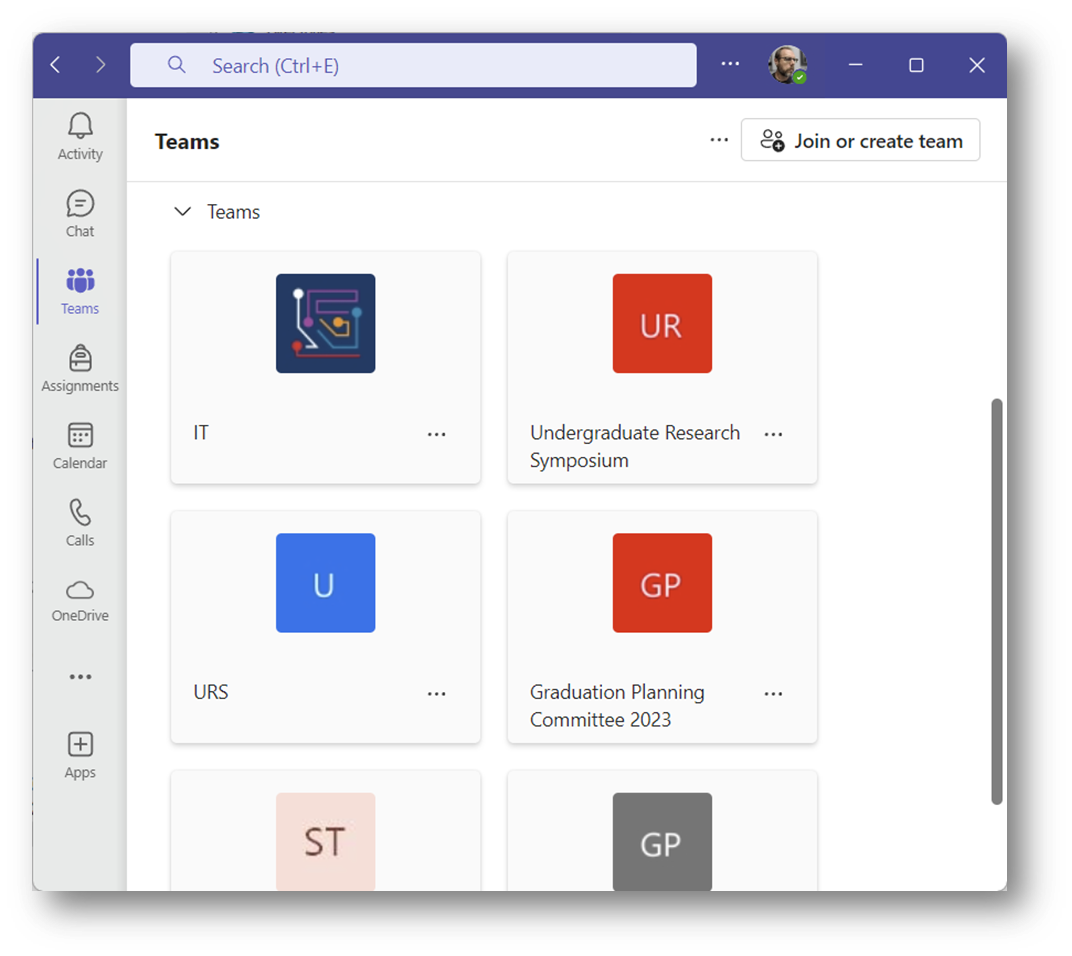

Click the ellipsis button next to the Team name to create a new channel
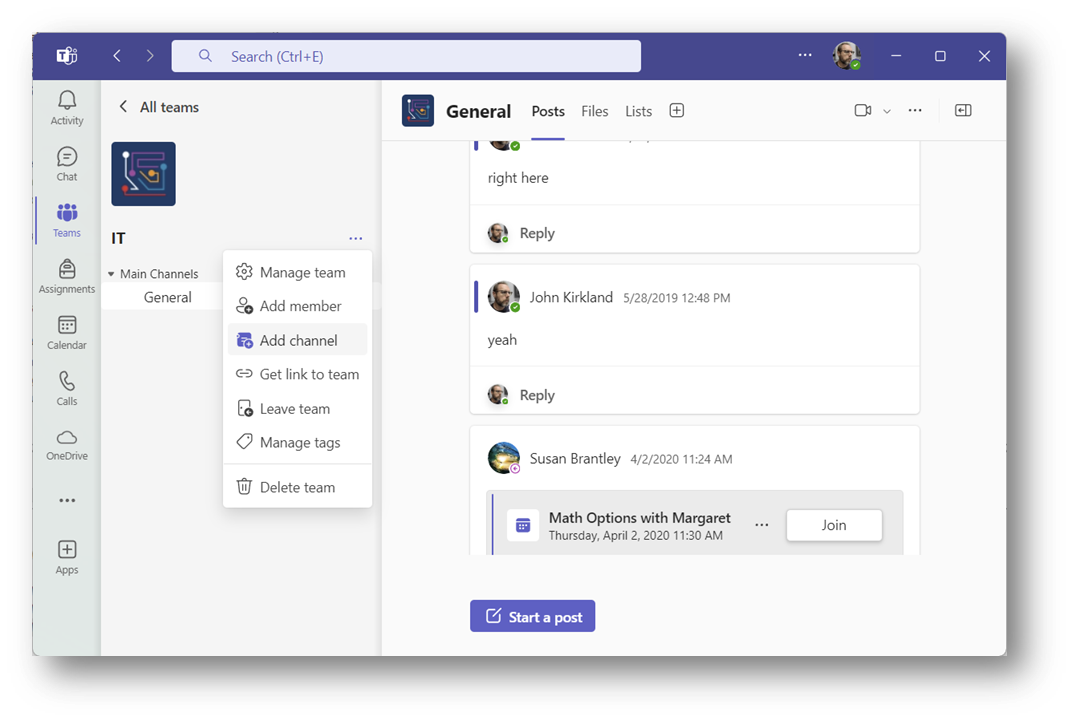
Give the channel a name and select the channel type. In this example I am going to limit the channel to specific people so that only these people can contribute to the document. If you’d like everyone in the channel to be able to contribute, choose “Standard”. I am going to choose “Private” 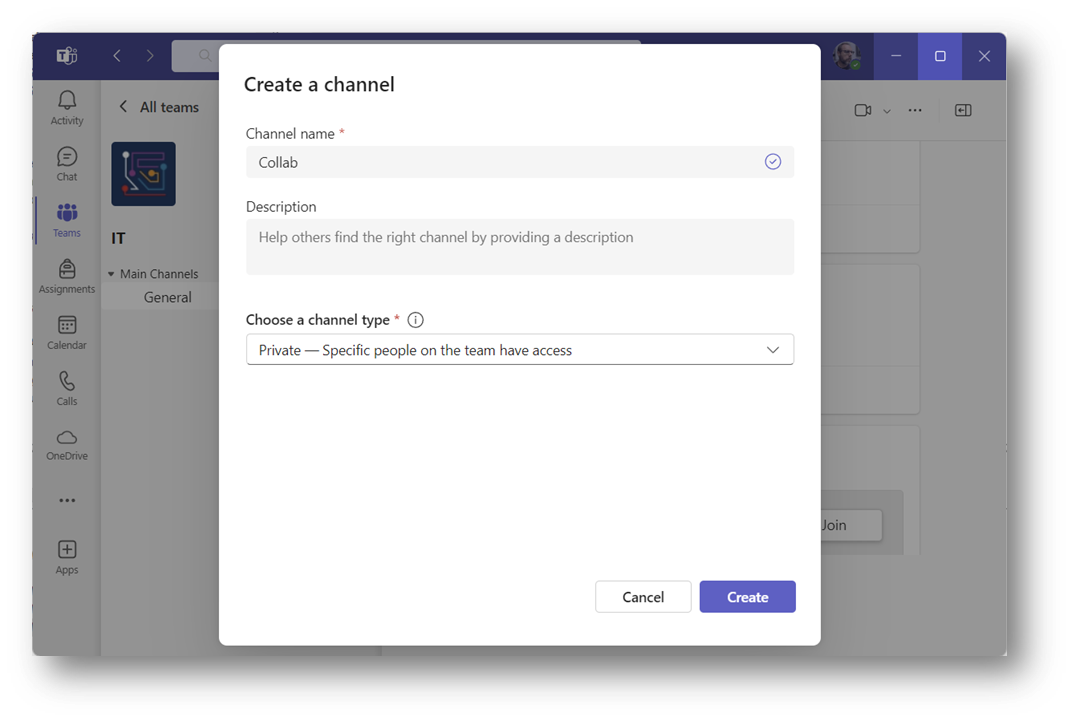
If you choose the “Private” option, the next screen will allow you to select members who can access the channel and contribute to the documents within. The person who creates the channel automatically has access, so you do not need to add yourself.
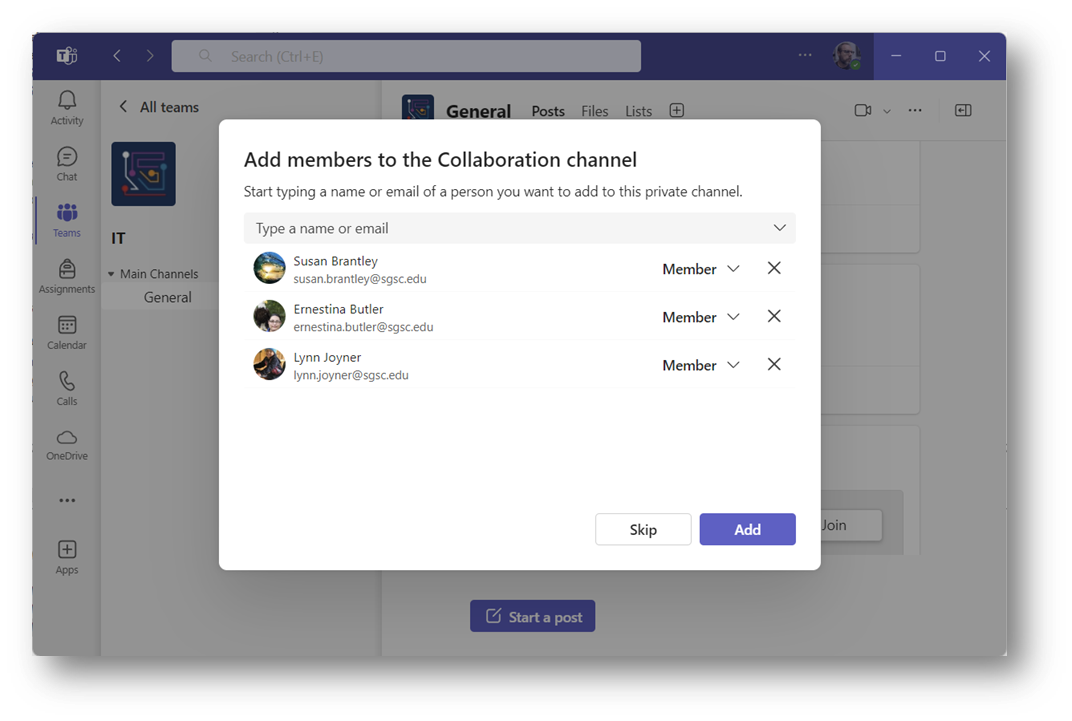
Now you have the option of sharing an existing document or creating a new one. Click the Files tab at the top of the page and wait for a few seconds for the section to appear. If you get an error “Something went wrong”, just wait a bit for the Files section to be provisioned. Go to another section of Teams and wait, then try going back into the Files section after some time. Sometimes it can take several minutes so if you keep getting errors, try back later. Eventually you should see the Files section:
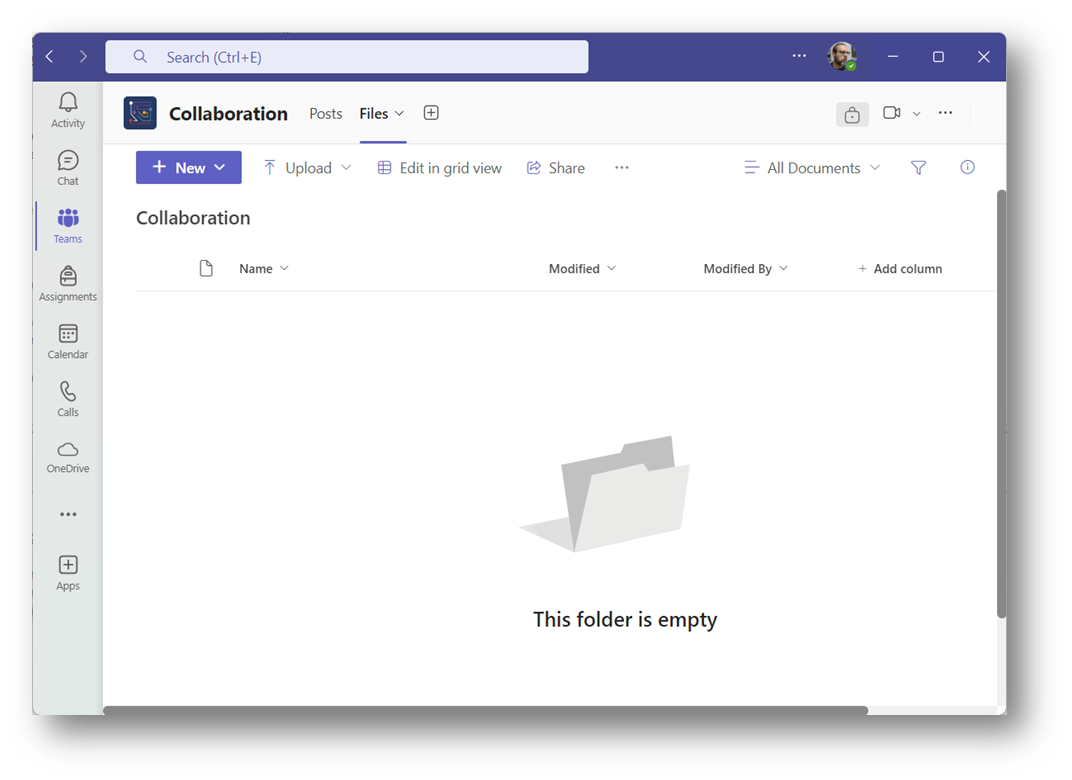
If you have an existing document on your computer that you would like to share for collaboration, choose the Upload button and browse to the file. Otherwise you can click New and select the type of document to create. 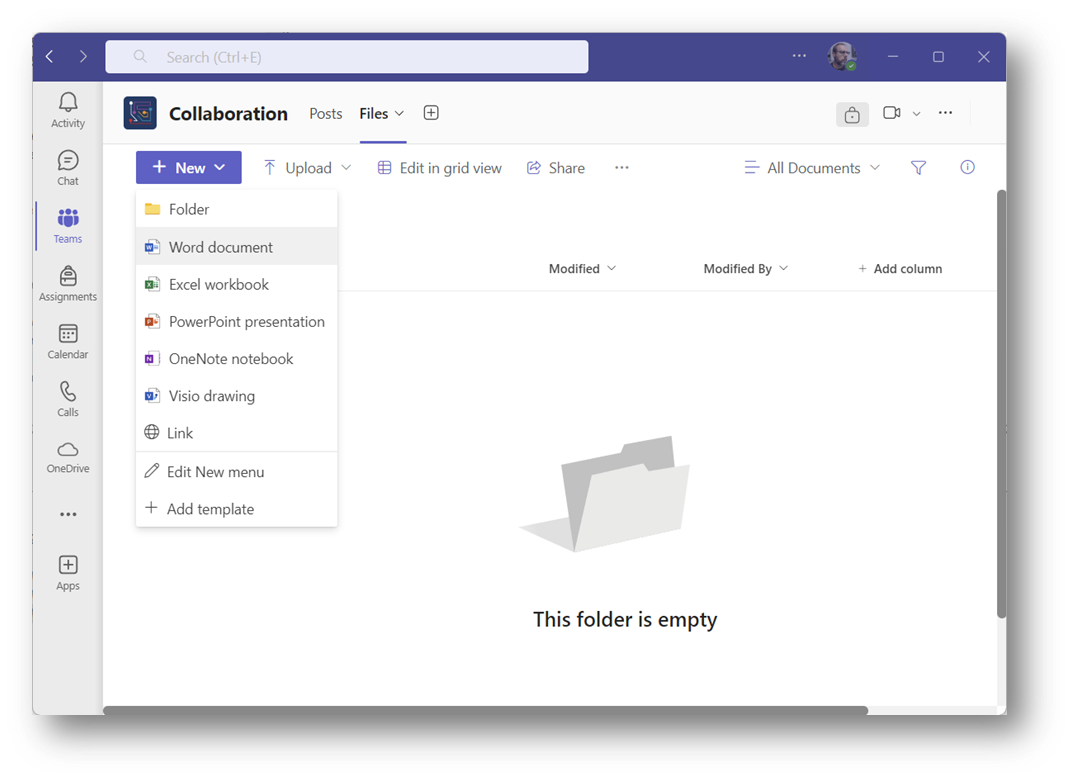
Enter a name for the new document and then click Create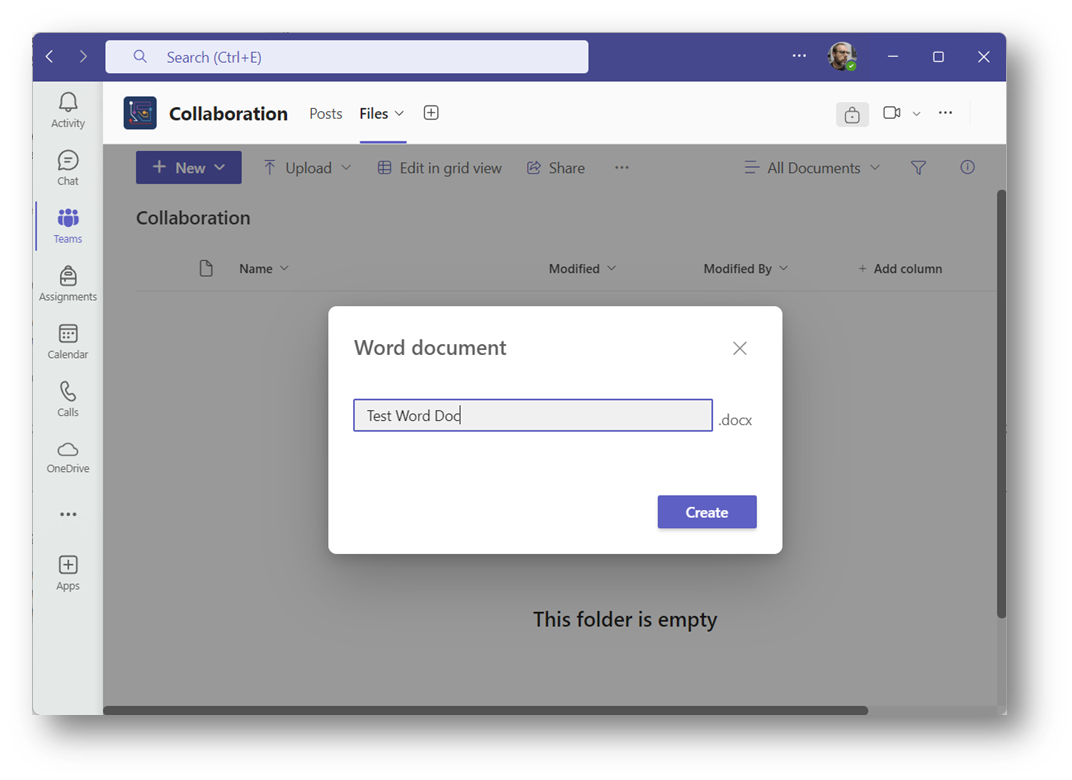
The new document will automatically open in your web browser. When you add data to the document it will automatically save it, and anyone in the channel can also edit the document at the same time and their updates will show immediately. 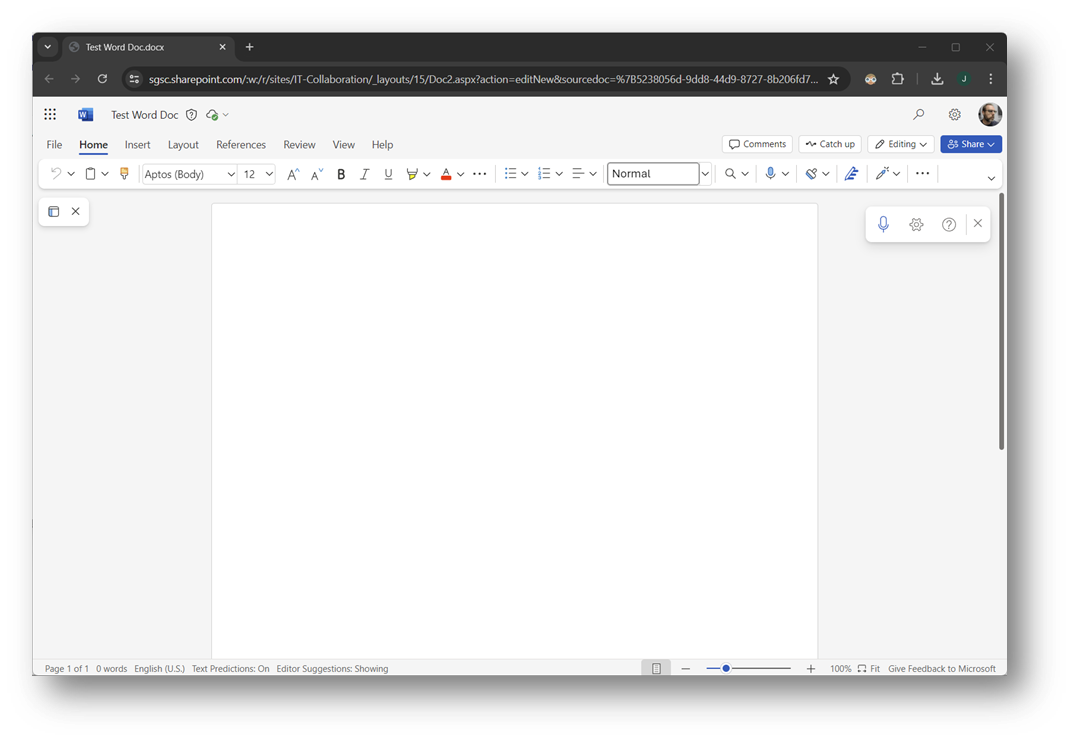
If you go back to your Teams window you will see the document listed there
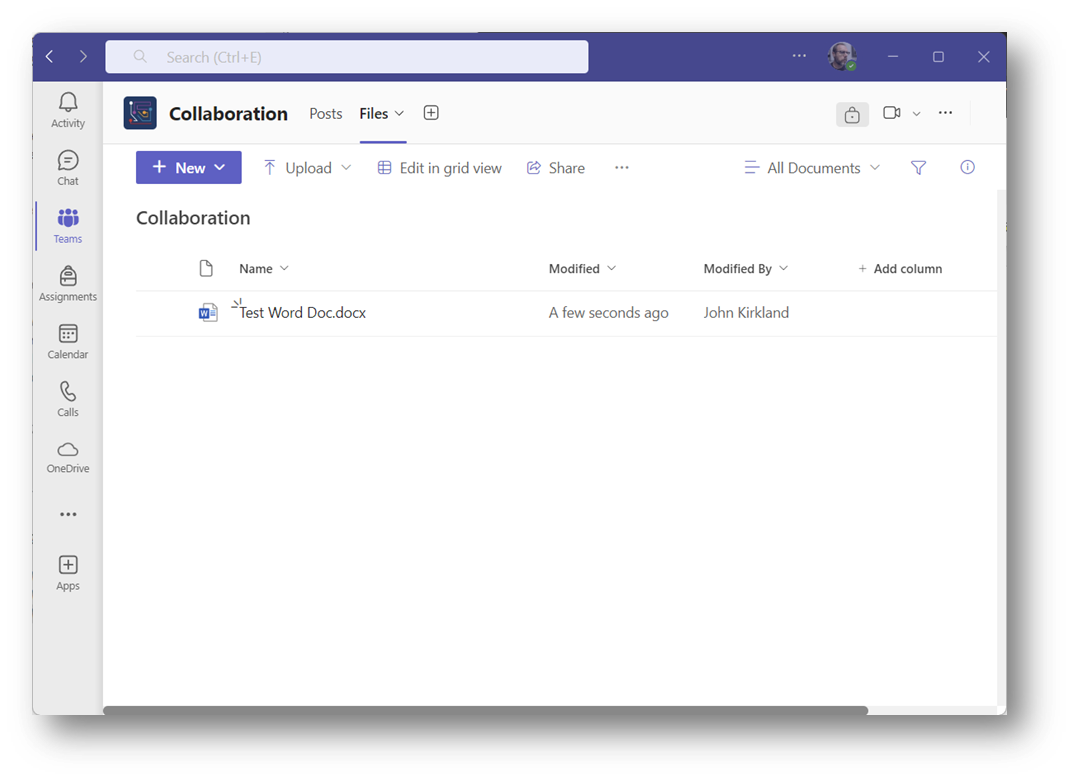
Any time you need to edit the document you can go into the Team and select the channel that you created, then click the document you want to edit. The document will open in the web browser and save changes as you type.
A word about security
Please be cautious with the data that you share through Teams/OneDrive. Since this data does not physically reside on campus, we need to take care with the information saved so that we are not publishing sensitive information or PPI on outside servers. We do not have control over Microsoft Cloud services. Basically, anything that is too sensitive to send in an email should not be shared through Teams.
