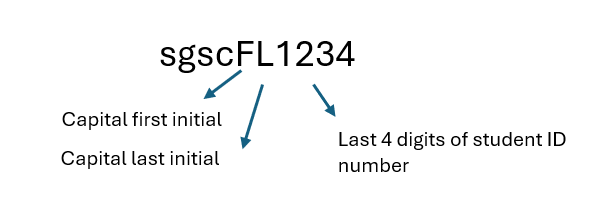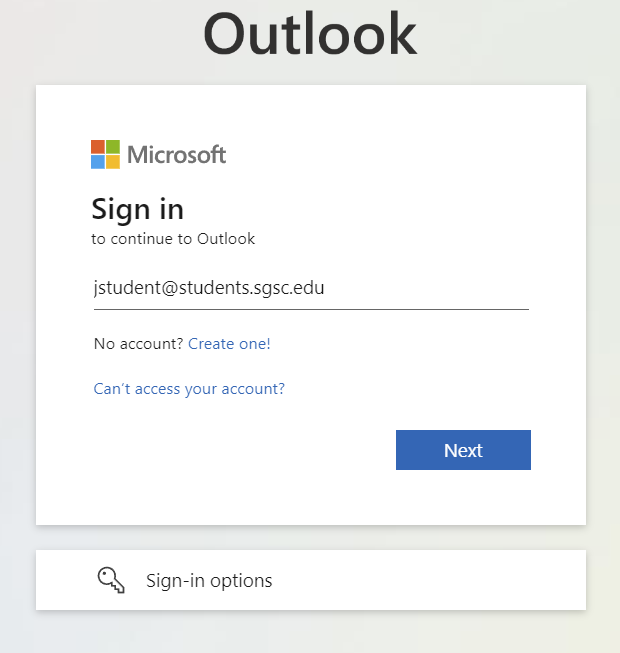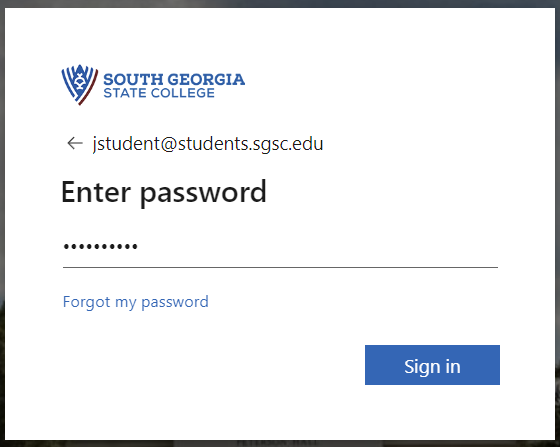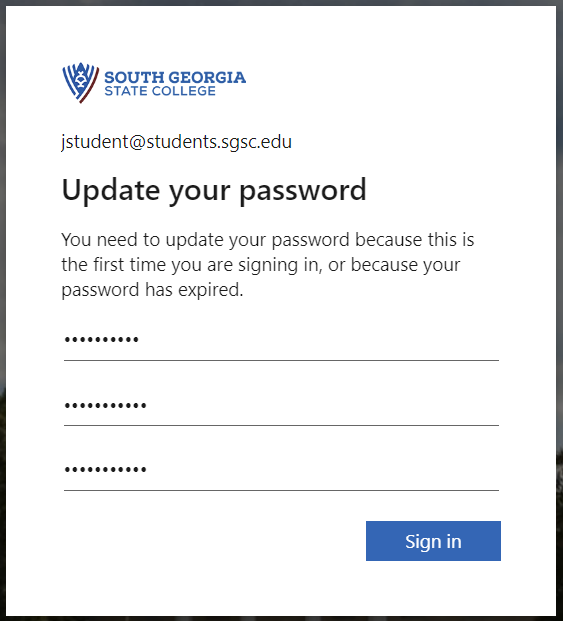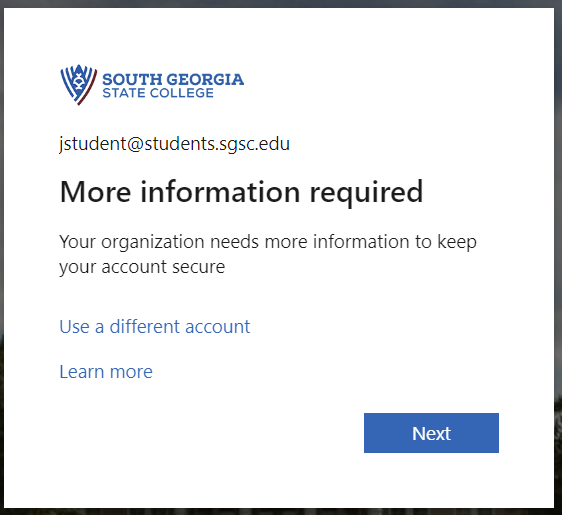First Time Account Setup
To sign into your SGSC account for the first time, please follow the instructions below. Be sure you are signing into email or Banner to set up your account. If you attempt to sign into a form such as the Housing Application Form, it will not work until you first completed these steps.
What is my password?
When your SGSC account is created, you are issued a temporary password. The password is made up of the letters sgsc, your uppercase first and last initials, then the last four digits of your Student ID number.
For example, let's say your name is James Wilkerson and your Student ID number is 9880009182
Your temporary password would be sgscJW9182
Sign into your SGSC account
Go to our website and go to the Student Gateway and click the Student Email tile, or you can click this link to go directly to the login page: https://mail.office365.com
- If you go to the Email login link and it takes you to a different email account (for example if it automatically signs you into VSU email or some other account, please open an Incognito window or InPrivate window in your web browser. You can do this by clicking the menu icon at the top right corner of your web browser and clicking the Incognito or Private Browsing window option. Depending on which browser, the wording may be different but it should be similar to "Incognito" or "Private". Now in the private window, go back to the SGSC website and go to the Email Login tile again.
Enter your full SGSC email address in the sign in box then click Next. If you do not know your student email address, click here and use the Student Information Lookup tool.
If you entered the correct email address it will take you to the password screen and show the South Georgia State College logo. If you do not see the SGSC logo, go back and make sure you entered the correct email address. In the password box, enter the temporary password as described in the first part of this page:
You will then be asked to update your password. For the "Current password", use the temporary password and then for the new password, please be sure to follow the requirements:
- Must be at least 10 characters long
- Must contain uppercase and lowercase letters
- Must contain at least one number or symbol
- Cannot contain any part of your first or last name
- Cannot contain repeating or sequential letters or numbers, such as 111, 123, zzz, abc
If you get an error that says "We've seen that password too many times", it means that your password does not meet the requirements or that it contains a commonly used word such as "password" or "Monday". Use something unique that is not easy to guess.
The next screen may say "More information required". This is to set up your password reset and your multifactor authentication. MFA (multi factor authentication) is required for all students and staff. You may use a cell phone to receive a call or text message, or the Microsoft Authenticator smartphone app. If you do not have a cell phone, please contact the IT department for assistance. There are other options that are available.
Set up Multifactor Authentication
If you have a cell phone, you can set up your account to use it to authenticate your logins. You can use either the Microsoft Authenticator app or you can choose to use a phone call/text message method.
Using the Microsoft Authenticator app
We recommend the Authenticator app since it offers options that work even if your phone does not have service.
Once you have updated your password you should see the "Keep your account secure" screen.