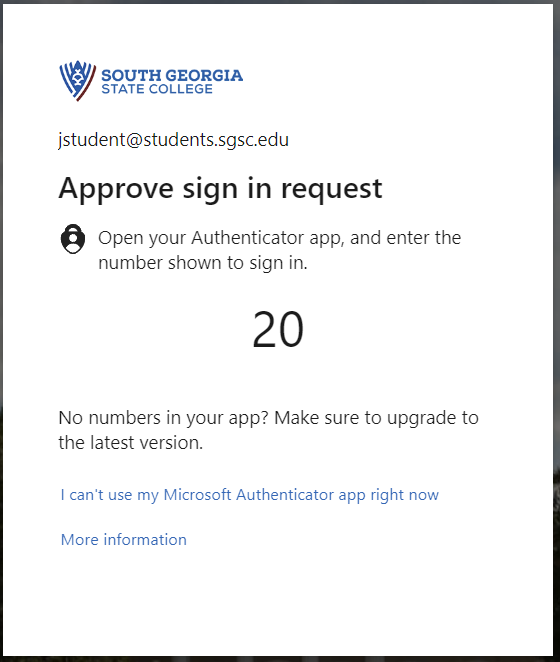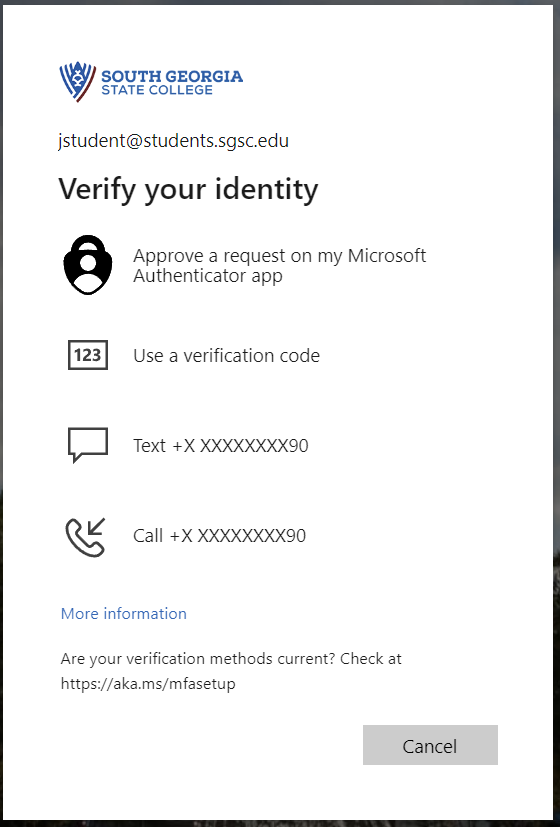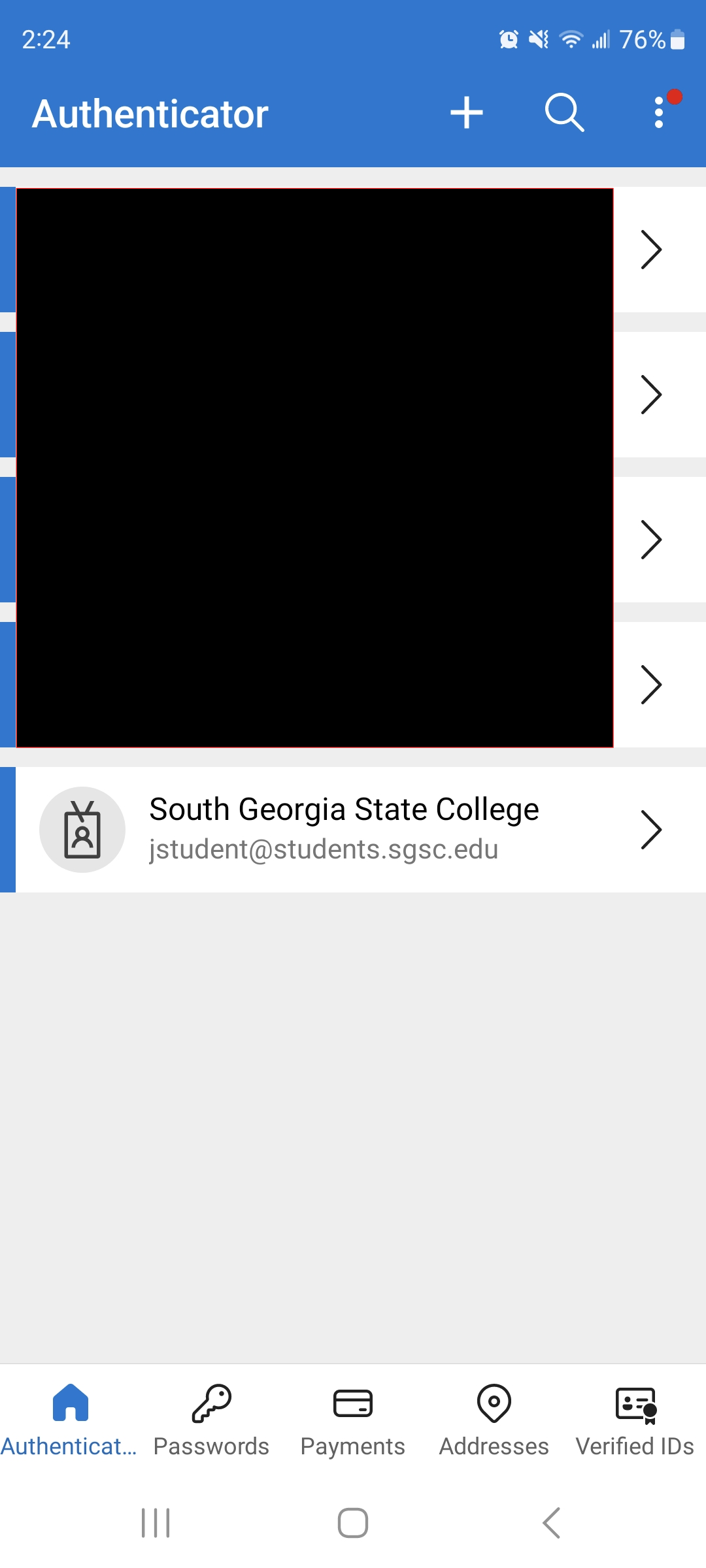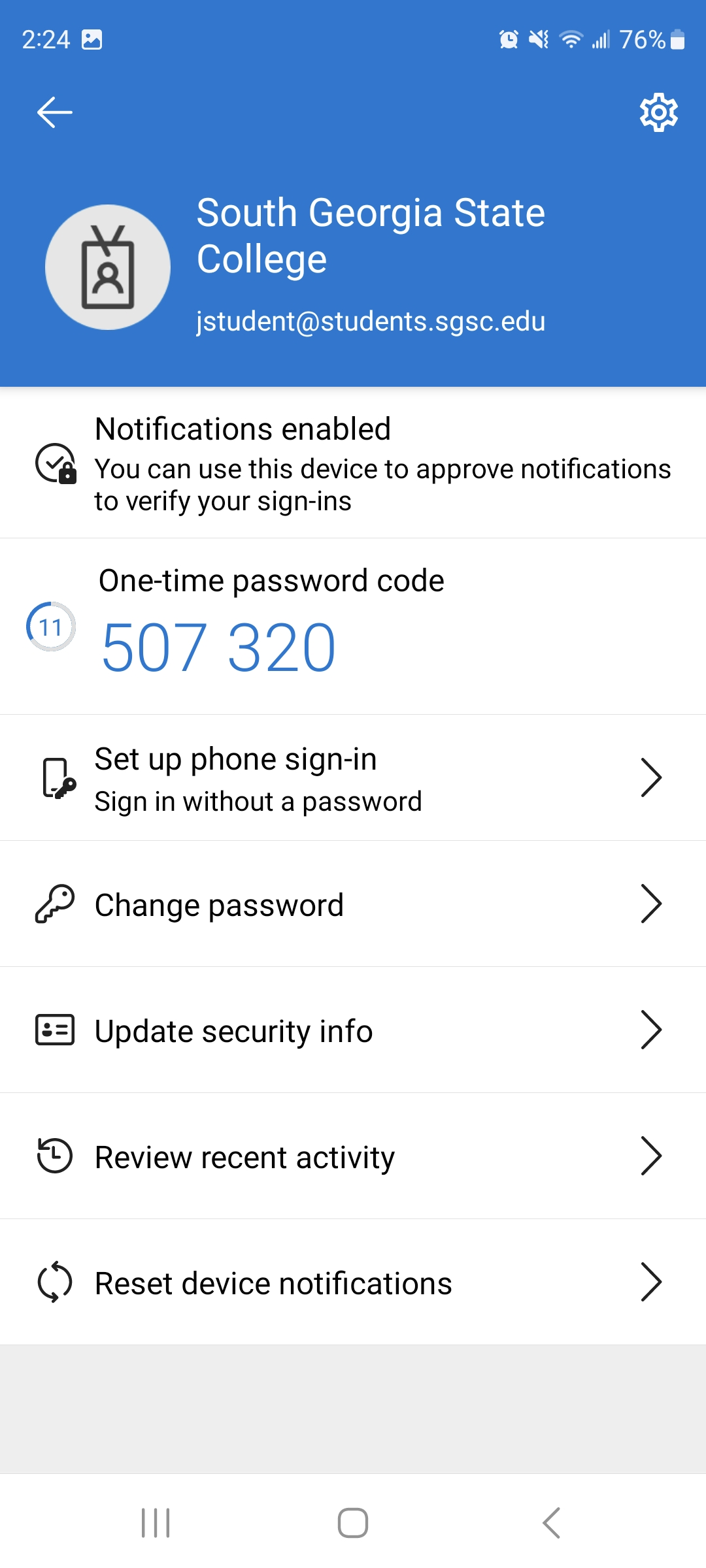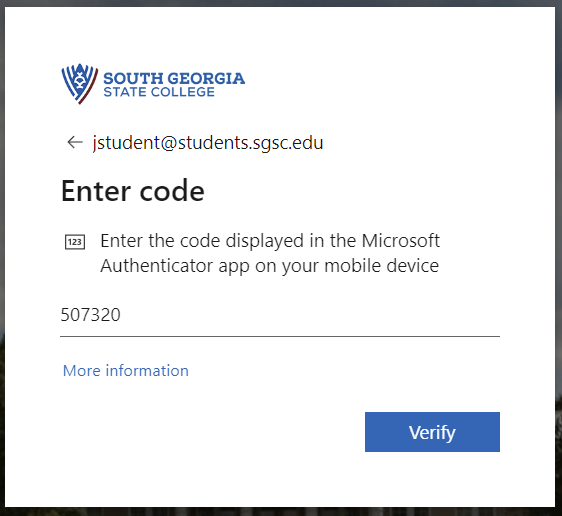How to Generate a Bypass Code in the Authenticator App
If you have the Microsoft Authenticator app installed and set up on your account, and you need to access your account but do not have phone service or wifi, the authenticator app can generate a one-time use code that will allow you to authenticate. This is useful if you are in an area with no phone service or wifi, or traveling overseas with no service, or if your phone service has been disconnected but you still have the phone in your possession.
Sign into your SGSC account and get to the MFA screen
Sign into your SGSC email, Banner, or GA View account using your SGSC email address and password as you normally would.
When you get to the authentication screen, choose "I can't use my Microsoft Authenticator app right now" (or "Choose another method" if your default method is phone/text).
On the next screen you will be presented with more options
Choose "Use a verification code"
Open your Authenticator app on your cell phone
Tap on your SGSC email account
Take note of the "One-time password code". This 6 digit number will change every 30 seconds. Enter this code on your screen to authenticate
What if the code doesn't work?
Make sure the code hasn't expired. If you enter the code but there are only 1 or 2 seconds left before it refreshes, it may not work. In this case it is better to wait a few seconds for the code to refresh before entering it on the webpage.
If you have multiple SGSC accounts listed in your authenticator app, you may need to try each of them to find the one that works. This usually happens if you get a new phone and the old account gets carried over from the old phone but the MFA has been reset and re-added.
If it is still not working, your MFA may need to be reset. In this case, you'll have to contact the IT department to have it reset. If this is the case, you will need to have phone service or wifi to set the authenticator back up on your account, or you'll need to have a phone number available to authenticate with.