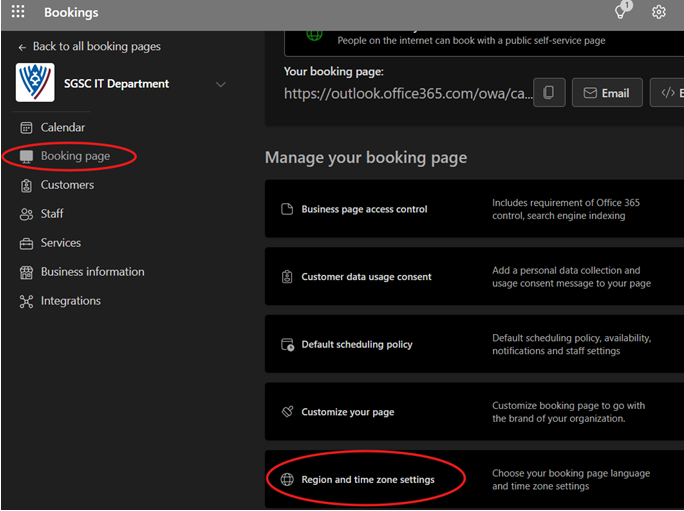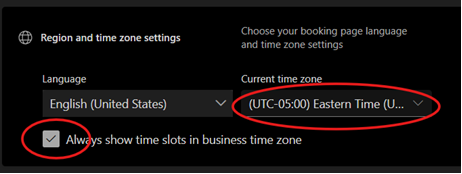Microsoft Bookings - Time Slots in the Wrong Time Zone
If you notice that students are requesting time slots and the wrong time zone is showing in the confirmation email/invite, or students are showing up at the wrong time for their appointments and you discover that their selected slot doesn't match with what is in your calendar, it is likely that the student has the wrong time zone set in their Microsoft account, wrong time zone set on their device, or the wrong time zone set in their home wi-fi router. It could also be an issue where they accidentally changed the time zone while they were reserving the time slot.
There is a setting in your Booking page that will force time slots to be offered in your local time zone.
If you are using a "Personal Bookings" page (or "Book with me" page), these options are not available and the only thing to do is to communicate to students to be sure that the correct time zone is selected when booking a slot.
Change Bookings Page Settings