How to Set Up a Teams Meeting
How to Set Up Teams Meeting with Audio Conference Dial-in
The audio conferencing dial-in option requires the appropriate Microsoft license for audio conferencing features. If you do not have the audio license, you can still set up Teams meetings but the phone dial-in option will not be available. If you are unsure of your license status, or need to request it, please submit an IT ticket at https://sgsc411.sgsc.edu
From Outlook
1. Open Outlook and click on the New Items button then select Teams Meeting
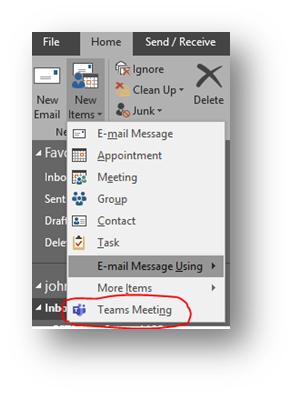
2. In the “To:” box, enter required attendees.
3. You can copy & paste the dial-in information from here if you need to provide it via other means.
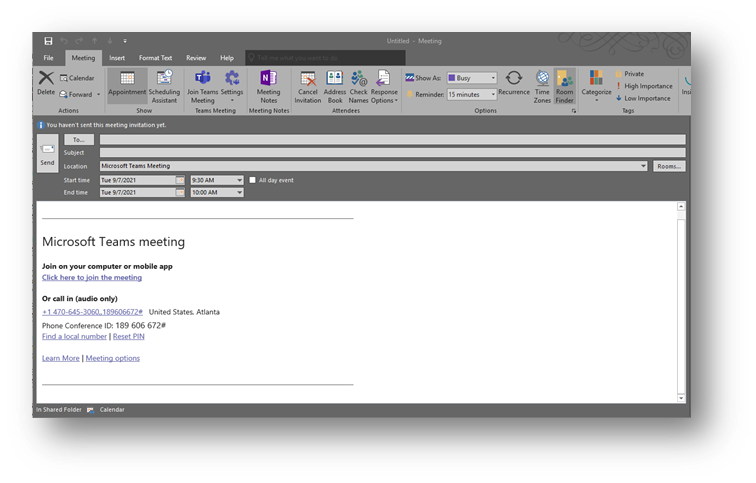
4. Click Send. You can also forward this invite or copy & paste the dial-in info into a separate email to invite more people, including outside guests.
From the Teams app (Desktop or Web)
1. Open the Teams app and select the Calendar tab in the left column
2. Click “New Meeting” at the top right, then enter a title and adjust the date and times.
3. Enter your own email address under “Required attendees” (this is necessary to generate the audio conferencing dial-in information)
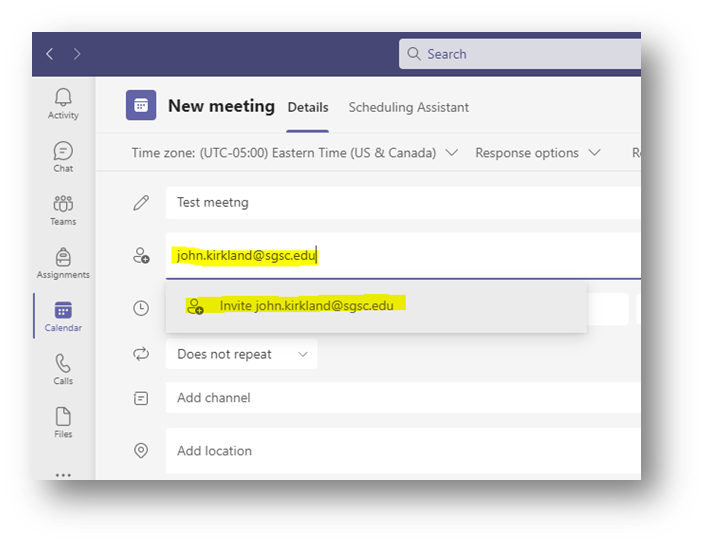
4. Add any additional attendees and click Save at the top right.
5. Back at the Teams Calendar, locate the meeting that you just created, click on it, then choose Edit
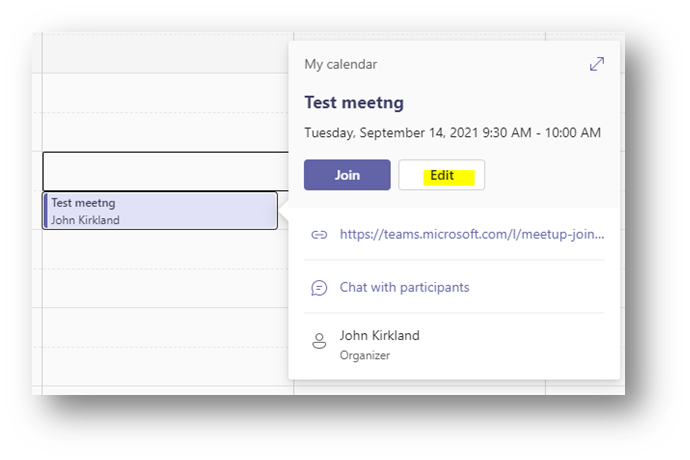
6. The audio conferencing dial-in information will be displayed, you can copy & paste this into a separate email if you want to invite additional attendees or outside guests.
